

The Facebook pixel is an essential tool for tracking, optimising and ensuring the success of your campaigns. In this blog, we take a more in-depth look at what the pixel is, and why it’s so important to use as part of your Facebook marketing campaigns.
What is a Facebook pixel?
The Facebook pixel is a snippet of code and tracking mechanism that when added into your website or landing page allows you to:
1. Track actions and conversions specific to your objectives
2. Optimise your campaigns for particular events
3. Create custom audiences and Lookalike audiences for retargeting
Your Facebook Business Manager will enable you to manage which accounts different pixels are linked to, so you can easily keep track of the data being gathered, and use this to influence your campaigns.
How do you install Facebook pixels?
Installing Facebook pixels might seem complicated, but like everything in life, it’s easy when you know how!
You can easily create a pixel for your Facebook ad account by heading to Events Manager, then ‘Create a new data source’, selecting which application you wish to produce a pixel for (Web, App or Offline), inserting the name for your pixel and then adding in the website URL of where you would like the pixel base code to sit.
Already have a pixel set up that you would like to add to a specific URL? Head to ‘Events Manager’ then choose the pixel you want to install. Next, select ‘Set Up’ and then ‘Install Pixel’.
You will then be given three choices of installation method:
● Add code using a partner integration
● Manually add pixel code to website
● Email instructions to a developer
Whichever is your preferred method, click on this and you will be taken through to a series of next steps to complete the install.
Facebook’s Event Setup Tool is also an easy way of tracking a URL where you would like specific events or conversions to be traced.
In Events Manager, head to the Data source/pixel you would like to add events to. Hit the ‘Add Events’ button and then ‘From the Pixel’.
Open the Event Setup Tool, adding in the URL where you would like to start tracking events, and then click the Open Website button.
You will then be presented with two options – ‘Track new button’ and ‘Track a URL’. Select whichever you’d like to add an event to, and then the event you wish to optimise for.
Top tip – If you’re tracking a URL, make sure you select ‘URL contains’ and then add in a piece of your URL string that’s unique to that page to avoid link decoration, and skews in your tracking. For example, if you want to track Complete Registrations on a thank you page where the URL is such as https://3twelve.co.uk/thank-you-for-registering – just add the /thank-you-for-registering part of the URL!
Check and optimise
Once you’ve done all of the above, download the free Chrome plugin Facebook Pixel Helper to check that your pixel has been installed correctly. You can also check that your pixel is firing by testing it in Events Manager. Head to ‘Test events’, enter the URL where your pixel sits, click around the page and then check that these actions are being recorded back in your Events Manager.
Still unsure as to how to install a Facebook pixel correctly? Help is at hand! To book a free 30-minute strategy call and discuss how Facebook advertising can work for your business or with help troubleshooting your campaigns, please contact 3twelve today.